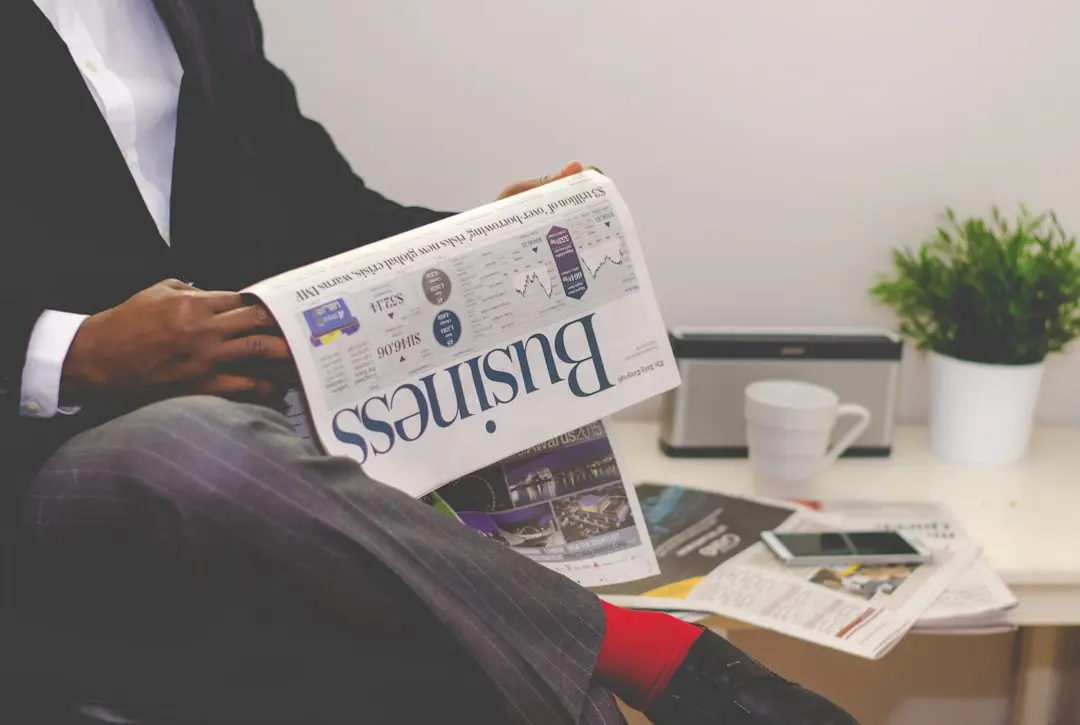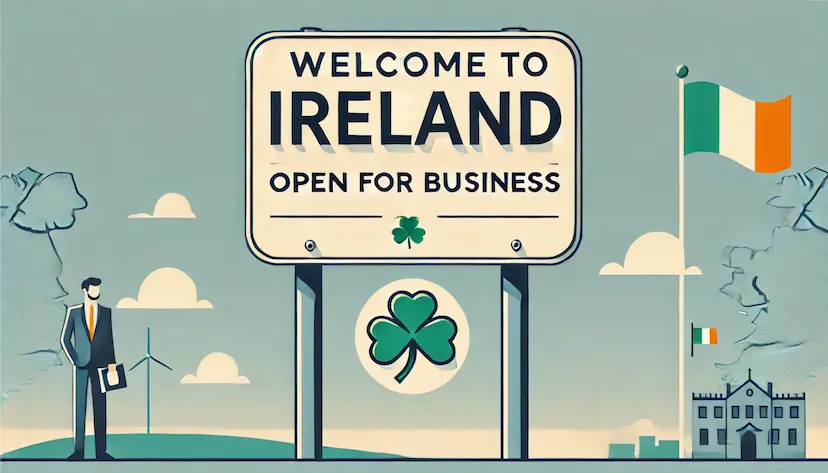Thinking about registering a new Irish limited company? This article is for you.
It covers:
- A full cost breakdown
- What documents you will get
- Pre-registration checks
- What you need to do once the company is registered
Key Takeaways
- The private company limited by shares (LTD) is Ireland's most popular business structure.
- Every Irish company must have (1) a registered office in Ireland, (2) appoint a qualified company secretary, and (3) meet specific director requirements (including at least one EEA resident).
- Post-incorporation obligations include tax registration within 1 month, creating share certificates within 2 months, and filing your first annual return exactly 6 months after incorporation.
- Skip straight to see how much your new company will cost by checking out our pricing page.
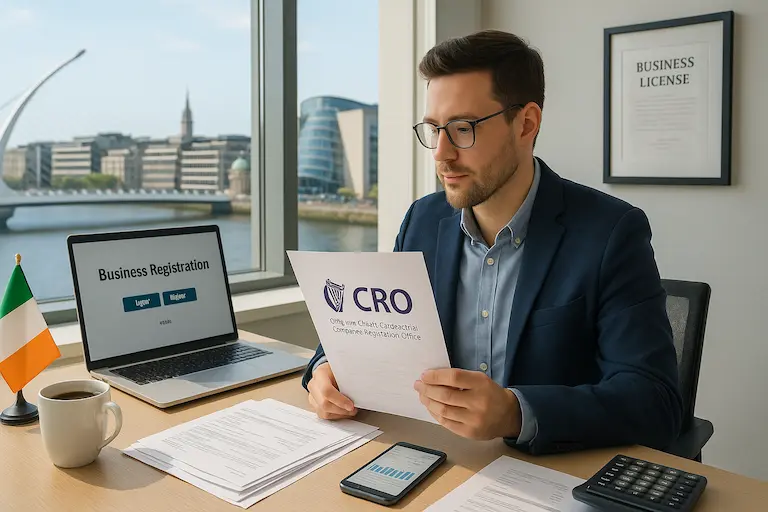
Ireland offers a business-friendly environment that attracts entrepreneurs from across the globe. With its favourable corporate tax rate, EU market access, and strong economic stability, setting up a company in Ireland represents an excellent opportunity for business growth.
This Step-by-Step guide walks you through everything you need to know to register your company in Ireland as quickly and cheaply as possible.
Unlike other providers in the Irish market, Open Forest are tech-backed lawyers that will support you after your registration too.

1. What are the different types of company structures available in Ireland?
When you decide to set up a company in Ireland, you'll need to choose from several company types in Ireland. This decision affects everything from taxation to personal liability protection.
Each company type has specific characteristics regarding liability, minimum director requirements, and capital structures. Your choice should align with your business goals, scale of operations, and long-term plans.
Understanding private limited companies in Ireland

Registering a private company limited is by far the most popular type of company structure in Ireland. This popularity stems from its flexibility and the protection it offers business owners.
Key features when you register your company as a private limited company:
- Limited liability protection (your personal assets remain separate from company debts)
- Simplified company constitution
- Single-director capability
- No minimum capital requirement
- Restriction on public offering of shares
When you register your business as an LTD, you create a separate legal entity. This means the company can enter contracts, own assets, and incur debts independently of its shareholders.
Every company registered in Ireland under this structure must maintain proper accounting records and file annual returns with the Companies Registration Office (CRO).
Options beyond limited companies: business structures explained
While many choose to register a limited company, alternative business structures exist when you set up a company in Ireland. Understanding these options ensures you select the right company type for your specific circumstances.
Sole Trader
Operating as a sole trader represents the simplest way to start a business in Ireland. This option requires minimal paperwork compared to company registration in Ireland.
As a sole trader:
- Your business doesn't exist as a separate legal entity
- You are personally responsibility for all business debts
- You must register your business name if different from your own
You're also required to register with Revenue Commissioners when your revenue exceeds €5,000.
The main drawback is unlimited personal liability. Your personal assets are at risk if anything goes wrong, which is not the case if you register a company.
Partnerships
A partnership involves two or more individuals conducting business together without creating a separate legal entity.
Key aspects include:
- Shared business control and decision-making
- Profit sharing as agreed between the partners
- Joint liability for debt
Like sole traders, partners face unlimited personal liability unless they establish a limited partnership, which combines elements of partnerships and limited companies.
Choosing the right type of company for your business needs

Your choice affects taxation, liability, governance requirements, and administrative responsibilities.
Consider the below factors:
If you plan to run a small business with low liability risk, operating as a sole trader would be fine. Low risk means you are unlikely to get sued by anyone - i.e. you are a musician or a photographer etc.
However, if your business:
- involves higher risk
- might need investment or
- might involve you giving out shares to employees,
then you'll need to register your company as a private limited company.
For most entrepreneurs, a private company limited by shares offers the ideal balance of liability protection, tax advantages, and structural flexibility.
2. Pre-Registration Checks
When you set up a company in Ireland, there are plenty of nuanced rules to understand. These requirements ensure compliance with Irish company law and establish the foundation for proper business operations.

Company directors
Every Irish company must appoint qualified individuals to specific roles:
Directors:
- Private companies limited by shares must have at least one director
- Other company types require a minimum of two directors
- At least one director must be an EEA resident, but there are other options if that is not possible
- Directors must be at least 18 years old
- Individuals cannot serve as directors if they have certain disqualifications
- Directors can't be companies.
Company Secretary
The role of the company secretary involves ensuring compliance with statutory obligations. For a private company limited by shares:
- A sole director cannot simultaneously serve as company secretary
- The company secretary must possess the skills necessary to fulfil statutory obligations
- Corporate entities can act as a company secretary
There are no formal educational requirements for this position, but directors have a duty to ensure that the person appointed as secretary has the skills necessary to discharge their statutory duties.
In practice, directors sometimes appoint family members or friends as company secretary, but this often falls short of the requirement to have an appropriately skilled person in that position. The company secretary is responsible for preparing legal registers, share certificates, and tracking governance obligations.
Many entrepreneurs opt for a professional nominee company secretary service like Open Forest when they lack an appropriate candidate or wish to ensure expert handling of compliance matters.
We always recommend outsourcing the company secretary role for at least the first year – that way, you'll have all initial paperwork prepared correctly from the start - and our price for doing it is so cheap it really is a no-brainer.
Registered office and business address considerations
Every company registered in Ireland must maintain a registered office within Ireland. This address serves as the official location where your business receives legal notices and correspondence from the CRO and Revenue.
The registered office:
- Must be a physical address in Ireland (not a P.O. Box)
- Serves as the public record address
- Functions as the default address for service of legal documents
You can also outsource the Registered Office address to Open Forest, which has the double benefit of privacy while also making your company appear more professional in its earliest days.
Company name restrictions and availability checks
Before you register your company in Ireland, it can be a good idea to do a name check on the CRO's name database to make sure there are no companies there already with similar names. If there are, then you are at high risk of having your application rejected - until you change the name. The company name must be unique and distinguish itself from names already registered in Ireland.
The CRO maintains a searchable database of existing company names. Performing a thorough search before submitting your application helps avoid rejection and delays in the registration process in Ireland.
3. The Company Registration Process
Once you are happy that a limited company is right for you, you will need to do the actual company incorporation.
Preparing documents for a company setup in Ireland process
Proper documentation forms the foundation of successful company formation. To register your company in Ireland, you'll have to prepare the following:
- Constitution - This document outlines your company's regulations and structure - think of it as the company's rulebook. For a private company limited by shares, it usually specifies shareholder rights, director powers, and company procedures but during the incorporation process, you can opt to adopt the CRO's basic constitution which just has the bear minimum in it - and can cause problems down the road.
- Form A1 - form A1 is the official application form from the CRO that requests details about your company, including:
- Company name
- Registered office address
- Company type
- Director information
- Share capital structure
- Company secretary details
Every step of the company formation process requires attention to detail because even small mistakes can cause delays when you register your Irish company.
The CRO have a habit of "returning" filings for a number of issues, and the clock stops running on the filing when that happens.
Using the Companies Registration Office (CRO) effectively
The Companies Registration Office serves as the central registry for company setups in Ireland. You can submit your registration through:
- Online Portal - This is where you sign up for a CRO account and figure it out yourself; or
- Open Forest - Most people use company setup services like Open Forest to run the whole registration process for them - it almost always saves some headaches as around 80% of the time people that do it themselves make some kind of mistake that will be costly down the road.
If you do decide to give it a go yourself and you use the CRO, follow along with our step-by-step guide here but we strongly recommend not doing it yourself. If the cost of using Open Forest was high, it might be different - but we are incredibly cheap.
Timeline and costs for registering a limited company
Understanding the timeframe and expenses involved helps plan effectively when you set up a limited company. The registration process in Ireland typically takes:
- 10 working days if you do it yourself
- 5 working days if you use Open Forest
The time estimates are almost exclusively longer when a founder tries to do it themselves.
The cost to register your company in Ireland is generally really cheap, but it depends on how many additional services you need.
But it is absolutely possible to register a company for €99. See our full pricing details here or do a quick calculation here:
Part of the company formation budget should also include post-registration requirements like tax registration, which can cost extra if you engage an accountant.
Open Forest works closely with an accountant that guarantees the cheapest prices on the market for Open Forest customers. We will connect you immediately after the incorporation process.
Using Open Forest alongside our accountant means that all of your legal, tax and accounting needs are met all under one roof.
4. Post-Registration Requirements

Successfully registering your company is really only the beginning of your business journey. There are a few immediate post-incorporation steps to make sure your Irish limited company gets off on the right foot.
Legal Registers
Most of the rules come directly from the Companies Act 2014, and companies are required to put certain legal registers in place, including:
- Register of Directors
- Register of Members
- Register of Company Secretaries
These registers are living documents, like ledgers, and must be updated when any changes are made.
Share Certificates
Every company must "complete and have ready for delivery" share certificates for each shareholder within 2 months of issuing shares.
Generally, the share certificate is signed by a director and countersigned by the company secretary, with a digital copy kept for records.
Annual Filing Filings
- Annual Return (Form B1) submission to the CRO
- Financial statements preparation and filing
- Beneficial ownership information updates on the Register of Beneficial Ownership
The first annual return is due precisely 6 months after company incorporation. Companies always have 56 days from their annual return date to file their form.
It's really important not to miss this filing date, even by a minute. Late filing incurs a €100 fine plus €3 daily penalties, but the worst part is losing the audit exemption for the next two years – potentially a €4,000 mistake.
Ongoing Corporate Governance
- Maintaining statutory registers
- Holding required company meetings
- Recording major company decisions
- Updating the CRO regarding significant changes
5. Tax registration and VAT registration procedures
Every company must register for corporation tax within one month of commencing "trading" - although the Revenue Commissioners don't like to give a simple definition of what actually constitutes "trading". Sure, it's easy to know for the easy cases, but not all cases are easy!
Additionally, if your business's annual turnover exceeds €85,000 for goods or €42,500 for services, you need to register for Value Added Tax (VAT). Even if your turnover falls below these thresholds, voluntary VAT registration might benefit businesses that primarily serve VAT-registered clients.
Tax registration extends to:
- Employer registration (if hiring staff)
- Relevant Contracts Tax (for construction industry)
- Capital Acquisitions Tax (where applicable)
If you use Open Forest when you set up a company in Ireland, we will track all of your upcoming obligations and let you know when you should be registering for something important.
6. Legals
Depending on the intended purpose of your new company, you may need to put certain legal agreements in place from the start.
Tech companies would usually need to ensure IP Assignment Agreements are signed so that any intellectual property is transferred into the company.
For companies with more than one founder, founders agreements would be common too.
HR Agencies might need employment agreements or partnership agreements.
Software development companies might need to prepare standard development agreements.
You also might wish to prepare employment policies or employee option schemes (ESOP).
Companies expecting investment would need to prepare for giving out different types of shares to other people. The list is long and varied.
7. Finances

Setting up a business bank account for your new company
Opening a business bank account in Ireland is usually the next step after your company incorporation - unless you are setting up a simple holding company. Most banks require:
- Certificate of Incorporation
- Company Constitution
- Proof of registered office address
- Identification documents for directors and significant shareholders
Irish banks offer various business account options with different fee structures, transaction allowances, and online banking capabilities but they tend to be slow, tedious and too traditional. There are more options here that might better suit your business needs.
Conclusion
Registering a company in Ireland offers a great option for entrepreneurs seeking a business-friendly environment with access to EU markets, but the process requires careful planning - or just outsource it to us and let us take care of that.
Remember that company registration marks just the beginning of your business journey. Maintaining compliance, managing tax obligations, and adapting to changing regulations require ongoing attention.
For entrepreneurs ready to take this important step, this guide provides the essential knowledge to navigate the registration process confidently and effectively. Your business registration journey starts with informed decisions and continues with diligent management of your new Irish company.
Can you do it yourself?
Yes, absolutely. If you know what you are doing, then go for it. You can sign up for a CRO account and go through the process yourself in an hour or so. We even have a free step-by-step guide here.
Should you do it yourself?
Absolutely not, why bother? Look at how cheap we will do it for you here. We do it for as low as €99 including the CRO fees. You have to pay the CRO €50 anyway. We are all about saving cash in the early stages of business, but this one is not worth it.
We will even give you access to the Open Forest platform so you can keep track of all of your legal, tax and accounting obligations - at no additional cost

Stuart Connolly is a corporate barrister in Ireland and the UK since 2012.
He spent over a decade at Ireland's top law firms including Arthur Cox & William Fry.